Magento Ecommerce SEO Guide
Magento offers a lot of out of the box functionalities for SEO that you might not necessarily be aware of! We’re here to help you take control of your ecommerce website’s SEO with this handy guide.
By: Lama Alhaqhaq
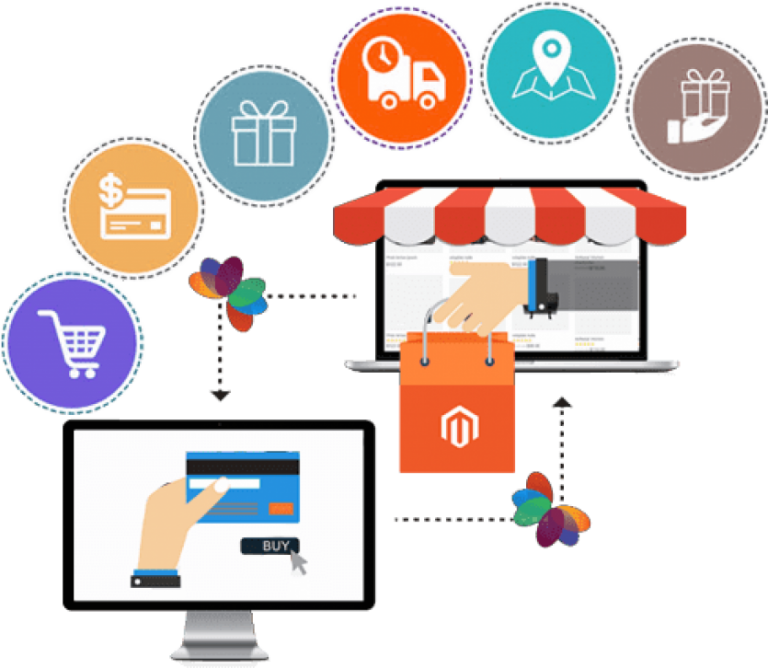
Content
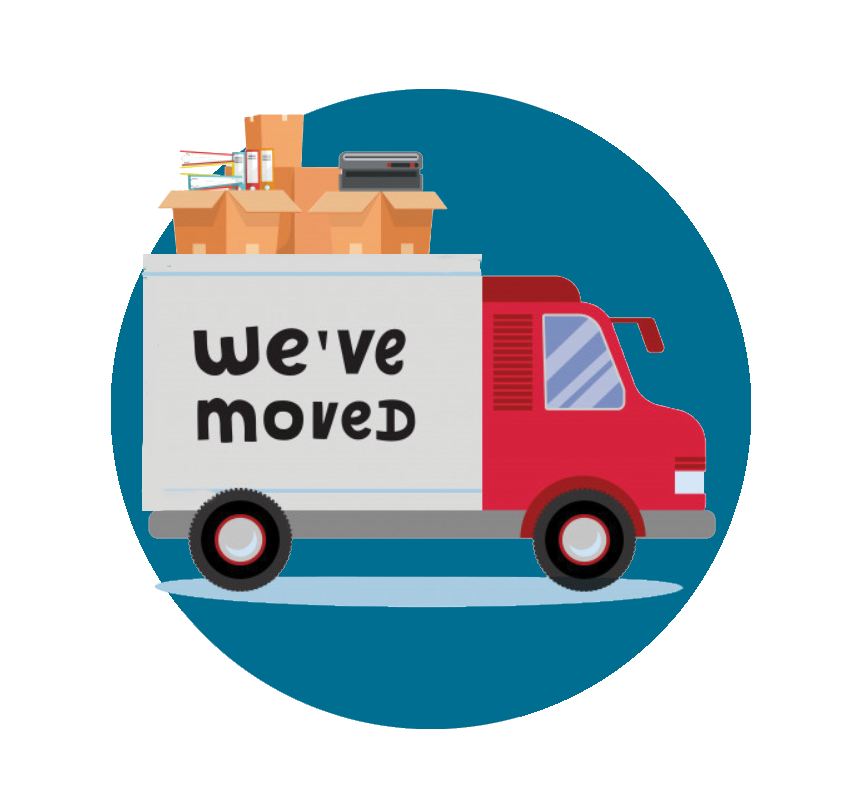
Redirects

Removing .html extension
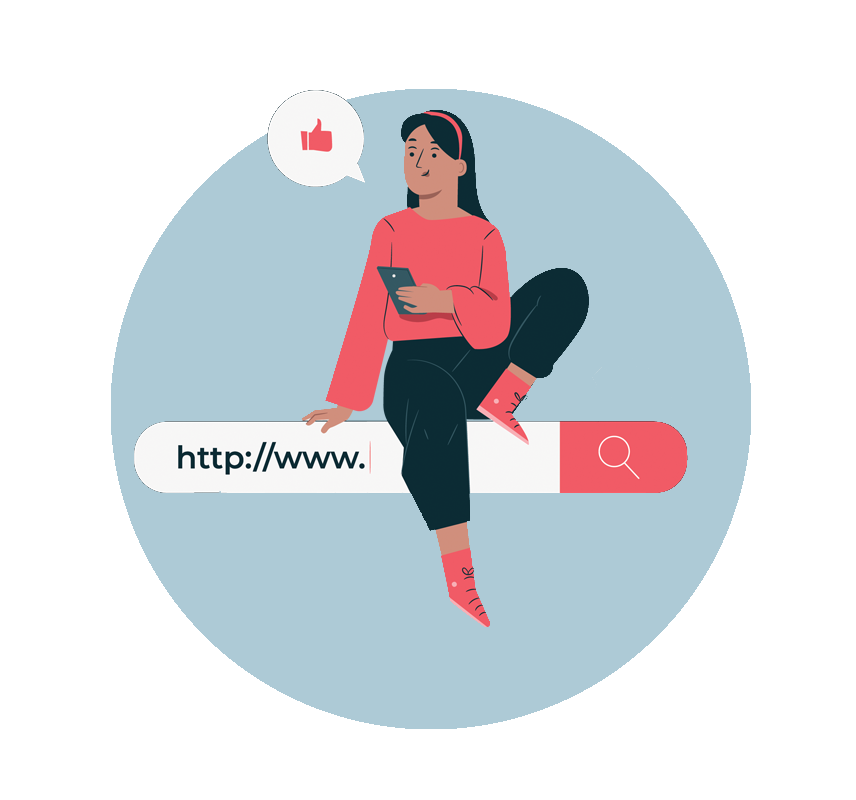
URL Optimization
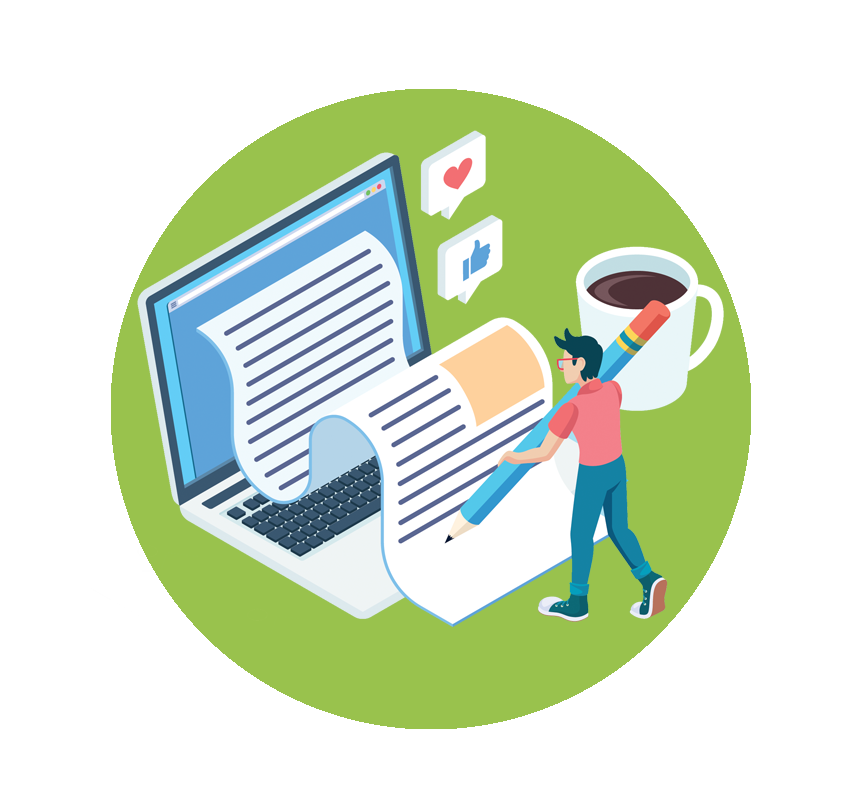
Onpage Optimization
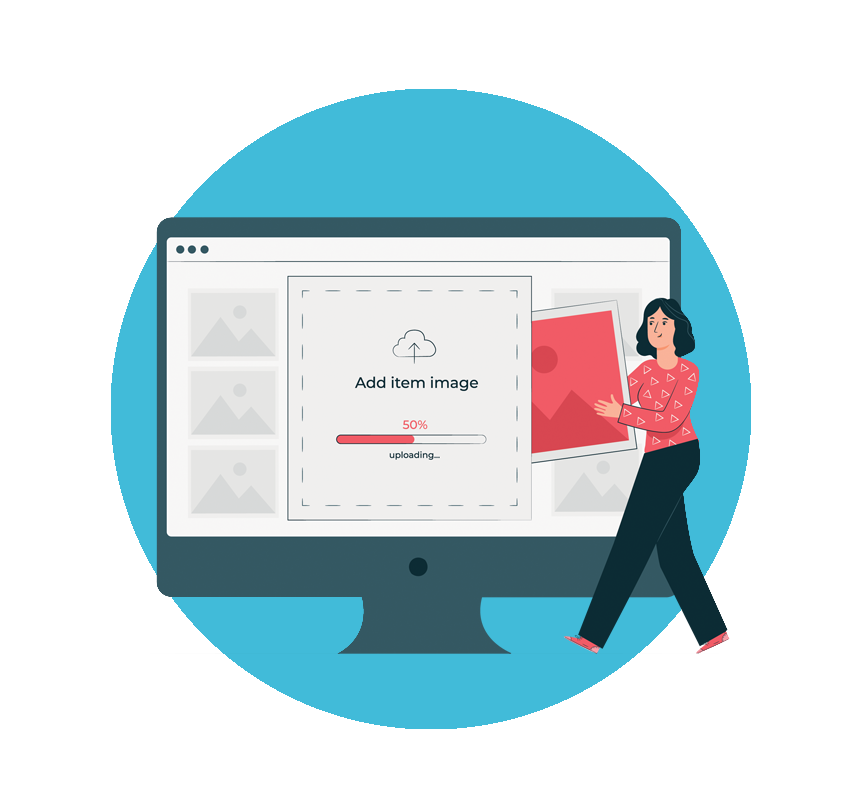
Bulk Products Upload
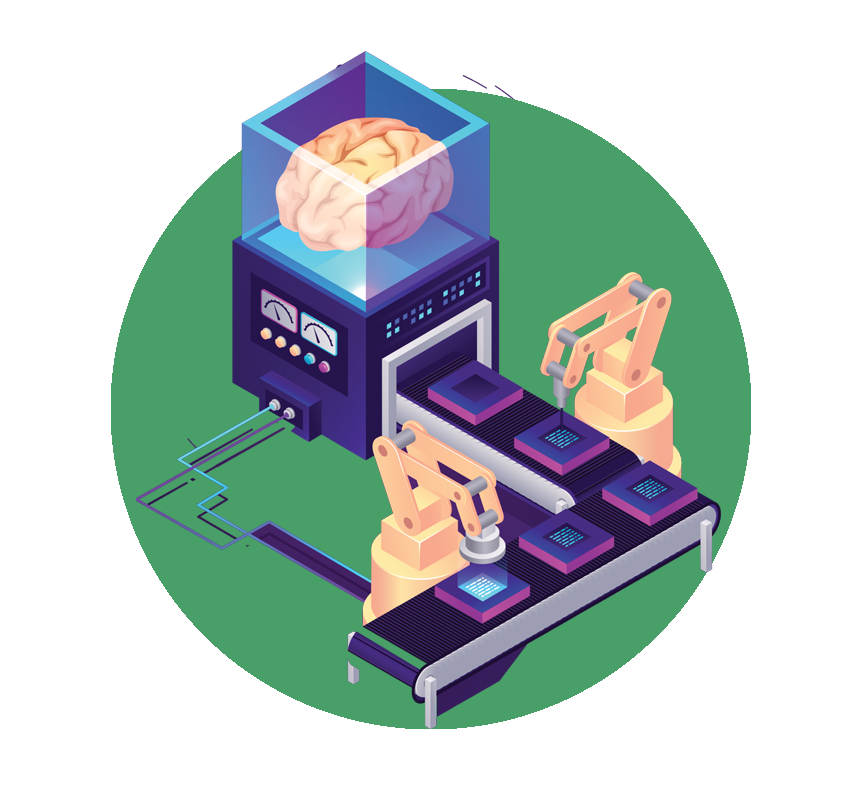
Title Tags Auto-generation
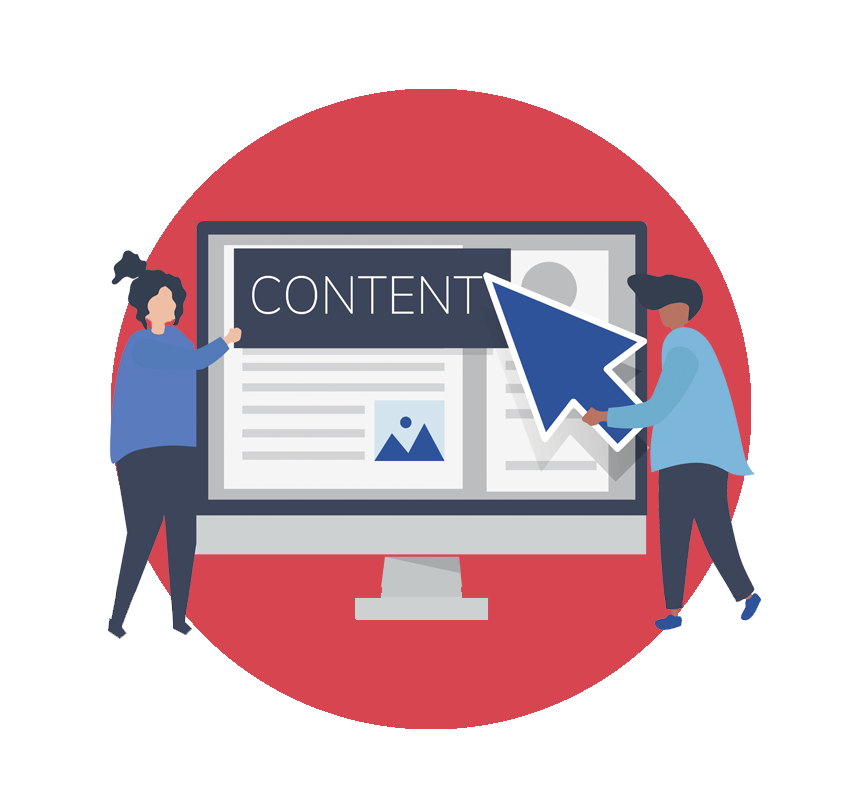
Category Pages Copy
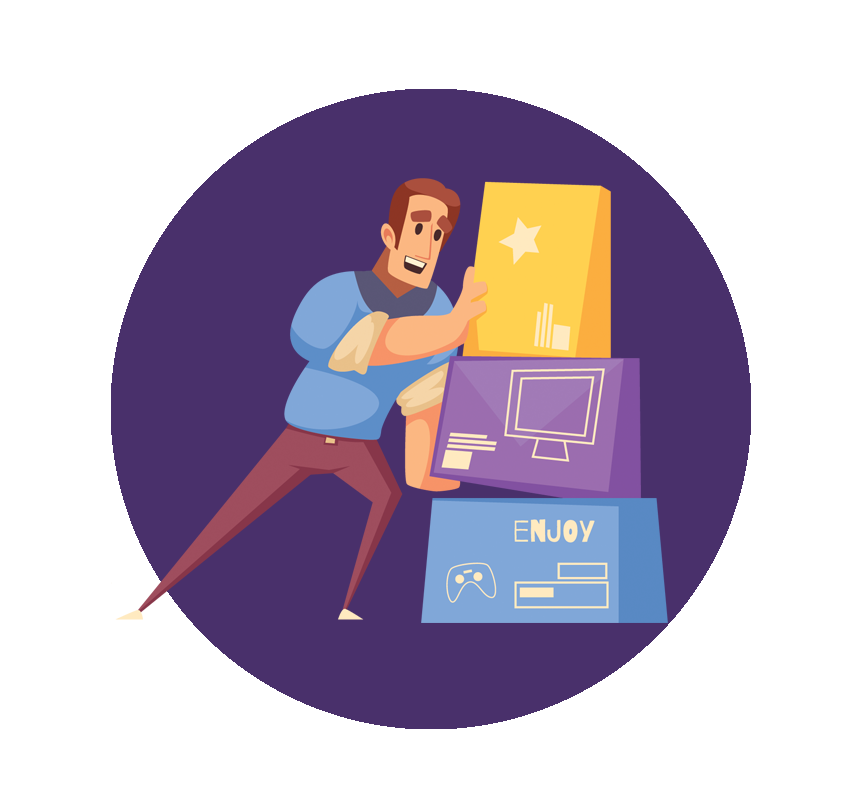
Products Grouping

Technical Considerations
Redirects
Redirects are important when it comes to SEO, but can be quite tricky if done incorrectly. The important thing to remember is that Permanent 301 redirects are what you’re looking for to ensure you’re passing on your page’s SEO value.
Here’s how you can set up your own redirects hassle-free.
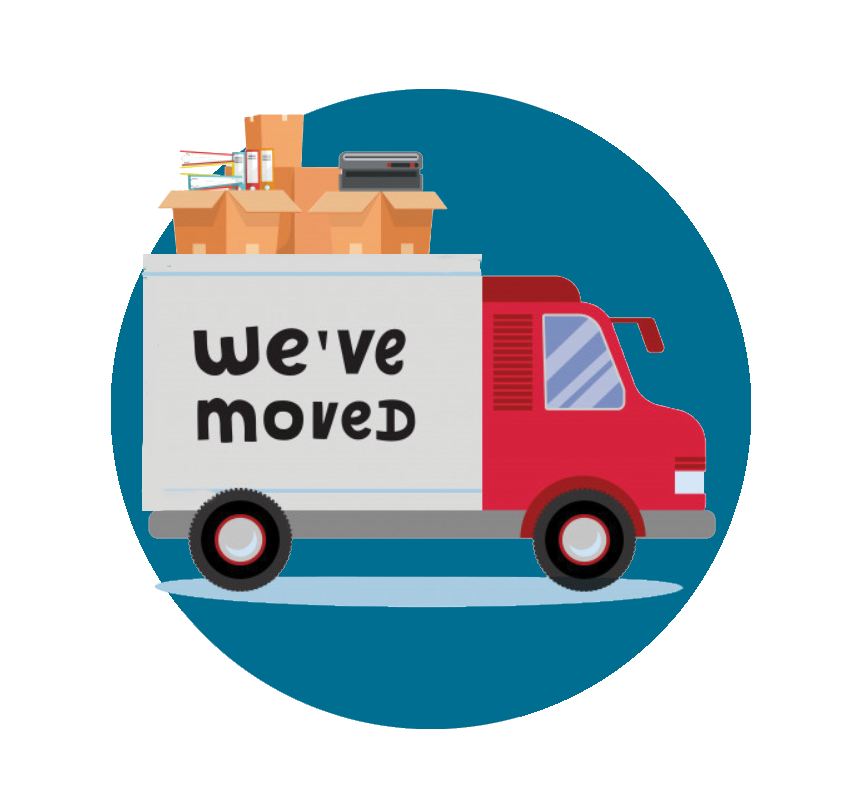
Magento makes it easy for you to set up redirects for pages that you may no longer want to display on your website, but do want to retain the SEO value gained for them.
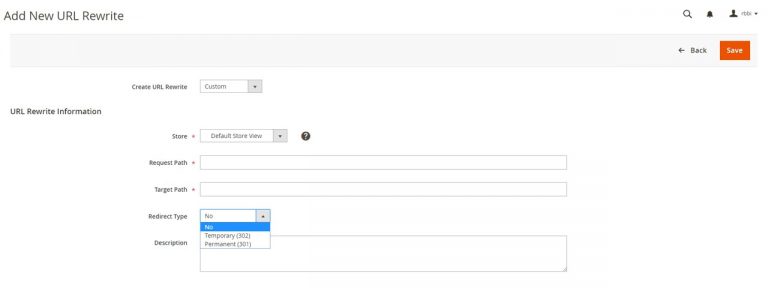
How to:
- Access the main menu in the sidebar.
- From there, go to Marketing > SEO & Search > URL Rewrites.
- You will then need to click on the “Add URL Rewrite” button.
- From there, select the store view you want for your website.
- Under “Request Path” add the URL you want to redirect.
- Under “Target Path” add the URL you want to redirect to.
- Under “Redirect Type” select “Permanent (301)”.
- Click the “Save” button.
Removing .html Extension
The idea behind removing the .html extension is to offer a cleaner URL, leading to better user experience. As we know, search engines love when a website takes its user experience into consideration, thus helping your SEO.

In some cases, removing the .html extension from your URLs can be a tedious task that requires developer support, and the need to do a site-wide redirection activity. However, Magento has a one-click solution for this!
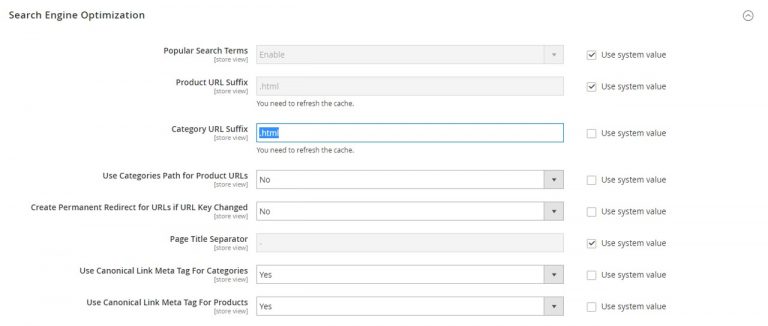
How to:
- Access the main menu in the sidebar.
- From there, go to Stores > Configuration.
- Then go to Catalog > Catalog > Search Engine Optimization.
- Navigate to the field “Category URL Suffix” and clear the field.
- Navigate to the field “Create Permanent Redirects for URLs if URL Key Changed” and select “Yes”.
- This will remove the extension and ensure that all URLs are automatically redirected to the new version if they are changed.
URL Optimization
As we already mentioned, having a clean and clear URL structure is important for user experience.
It’s also important to ensure that you have your main, relevant keywords appear in your URLs.
While Magento does automatically generate URLs for you, there may be cases where you would like to further optimize them.
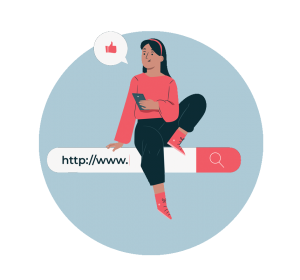
Changing a URL key for existing, live pages means that you need to ensure these URLs are successfully redirected to the new, updated version to avoid losing any SEO value gained for the page. With a simple check-box, Magento can automatically redirect these for you.
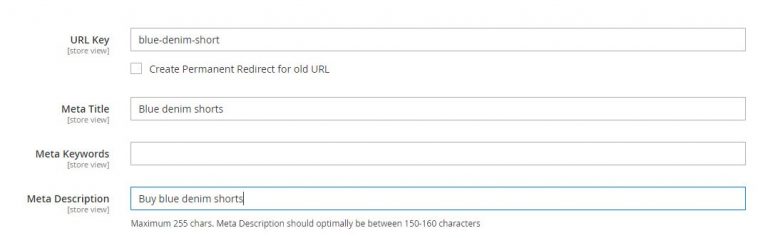
How to:
- Access the main menu in the sidebar.
- From there, go to Catalog > Products.
- You then need to search for the product for which you want to optimise the title tag and click into it.
- Under the “Search Engine Optimization” section you’ll see a field for “URL Key”, you can change and optimize the URL there.
- Click on the check box that says “Create Permanent Redirect for old URL” to ensure that it is automatically redirected.
On-page Optimization
Title tags and meta descriptions are essentially what your potential customers see in search engine results pages.
These need to be informative and captivating to encourage users to click through to your website.
On top of that, title tags are one of the strongest SEO ranking factors – so you need to ensure that they’re properly optimized!
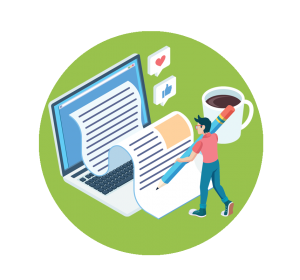
Optimizing Product Titles & Descriptions
Product pages are the most important pages on an ecommerce website, so ensure that they’re optimized! By default, Magento has fields which enable you to go in and change the titles & descriptions which may be automatically generated.
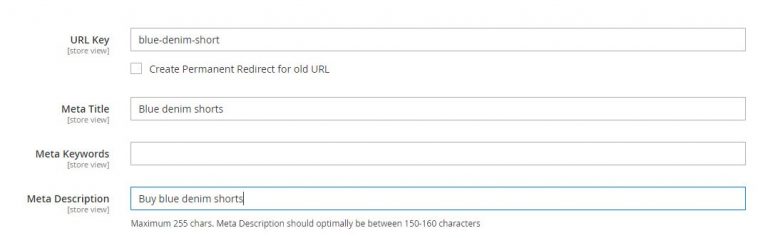
How to:
- Access the main menu in the sidebar.
- Go to Catalog > Products.
- Then search for the product for which you want to optimise the title tag and click into it.
- Under the “Search Engine Optimization” section you’ll see fields for “Meta Title” and “Meta Description“, you can update them there.
- Click on the “Save” button when done.
Optimizing Category Pages
Optimized category pages will help potential customers find your website when searching for products or services that you offer. Similar to product pages, Magento has fields which enable you to go in and change the titles & descriptions which may be automatically generated.
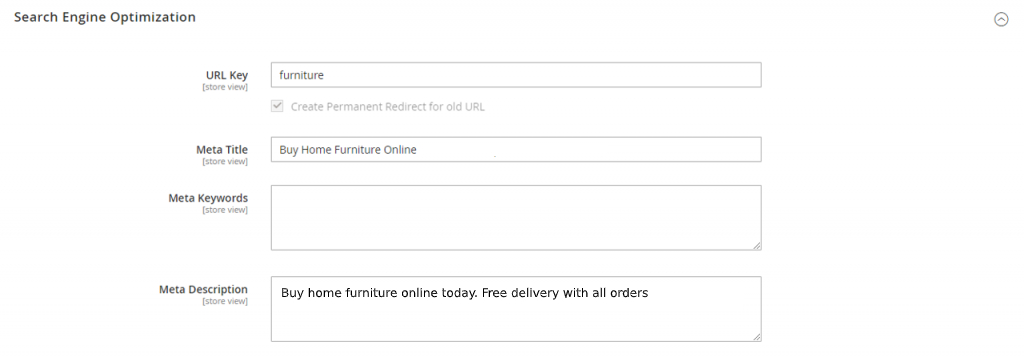
How to:
Acess the main menu from the sidebar.
From there, go to Catalog > Categories.
Ensure you have selected the Store View that you want to work on, and then select the category you want to optimize.
Navigate to the “Search Engine Optimization” section, and from there you can update the fields “Meta Title” and “Meta Description”.
- Click on the “Save” button when done.
Optimizing Your Homepage
Finally, you’ll want to ensure that your homepage is properly optimized to maximize visibility for your brand. Updating this page is slightly different than products & categories.
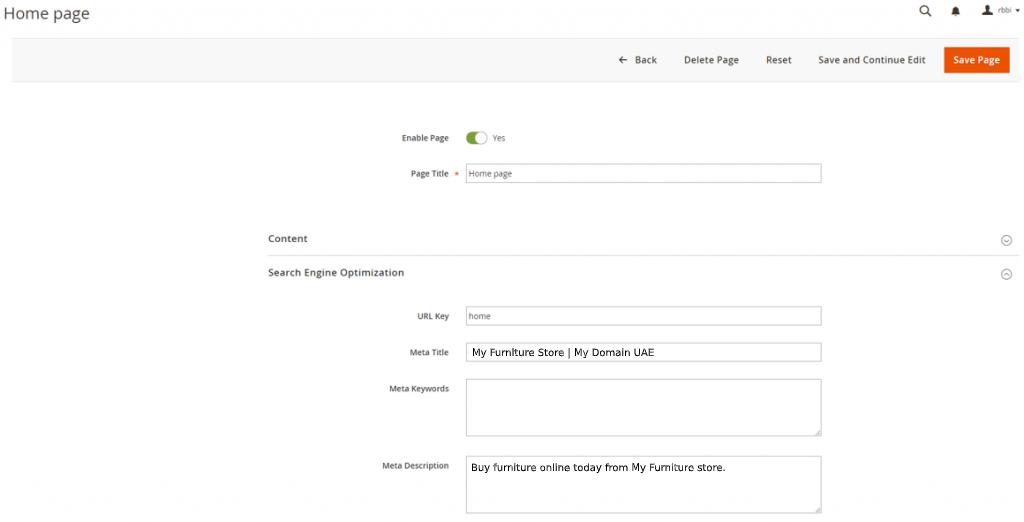
How to:
Acess the main menu from the sidebar.
From there, go to Content > Pages.
Search for “home” (the name of your homepage may differ depending on what it was defined as – it could just be “home” or “homepage”).
When you have identified the Homepage, click into it.
Navigate to the “Search Engine Optimization” section, and from there you can update the fields “Meta Title” and “Meta Description”. You can update them from there.
- Click on the “Save” button when done.
Bulk Uploads for Products
Manually going into products one by one to optimize them can be quite a tedious and time consuming task – especially for larger ecommerce websites.
Thankfully, Magento has an out of the box functionality which will enable you to upload your optimized titles & descriptions in bulk.
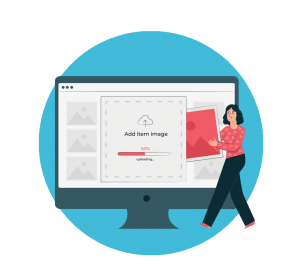
Usually, your merchandising team will use a CSV document to upload products in bulk. These will include columns for each field available for products, including Meta Title & Meta Description.
You can easily update your optimized titles & descriptions in this sheet, and they will be bulk uploaded to the products in the back end.
The easiest way to do this is to do a V-Lookup against the product SKU or product title to match the optimized titles and descriptions to it. Product SKU is recommended in case there are duplicate on-page titles (which will later need to be amended).
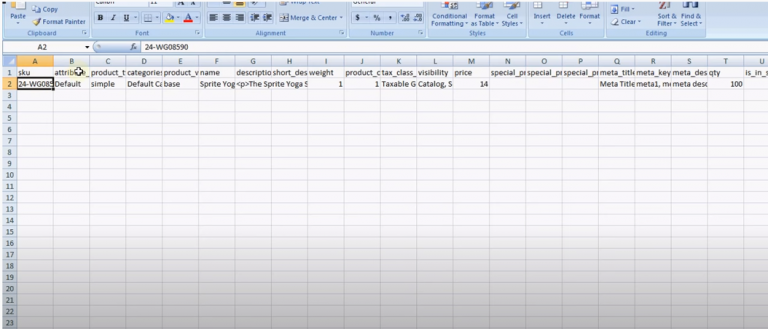
Title Tags Auto-generation
Alternatively, to save time creating individual title tags and descriptions for your products, you have the option to set up automated templates for them!
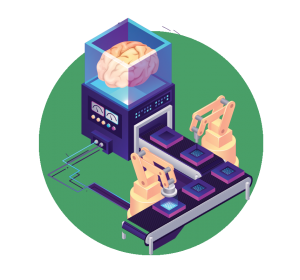
Magento offers a nifty functionality which will enable you to set up templates, based on your product attributes, which will allow the automatic generation of your product title tags and meta descriptions.
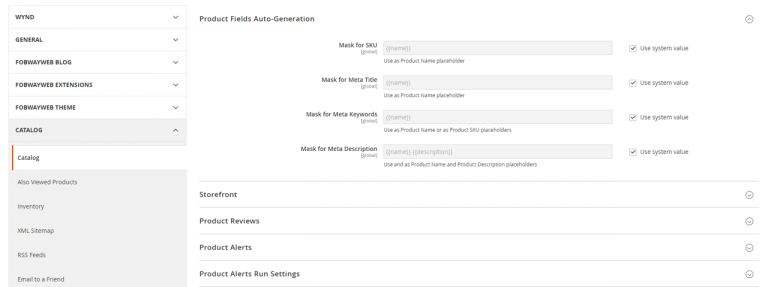
How to:
- Access the main menu from the sidebar.
- From there, go to Stores > Settings > Configuration.
- Then go to Catalog > Catalog > Product Fields Auto-Generation.
- Within the fields “Mask for Meta Title” and “Mask for Meta Description” you can set up templates which will allow your titles and descriptions to be automatically generated.
Category Pages Copy
Adding content to your category pages is crucial to ensure that search engines deem it valuable to users, and therefore prompt them to rank your website highly for relevant searches.
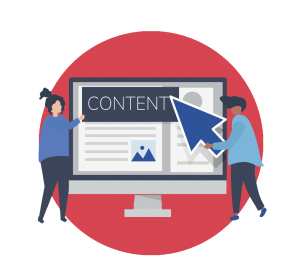
You can add or optimize your category page copy in the same section you would optimize the page’s title tag & meta description.
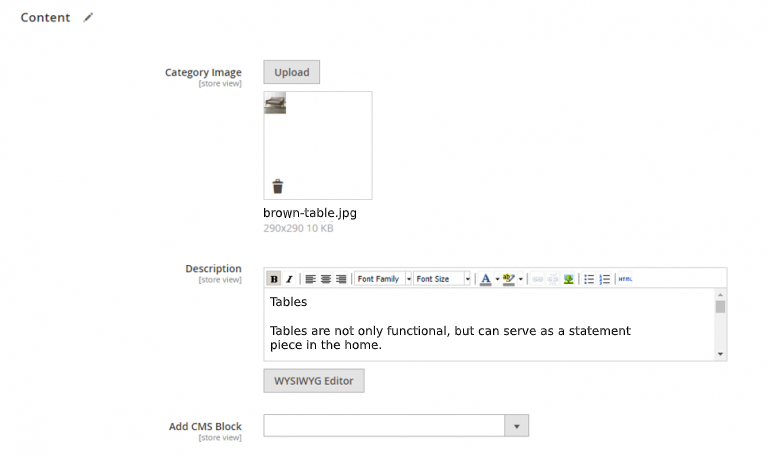
How to:
- Access the main menu from the sidebar.
- Go to Catalog > Categories.
- Ensure you have selected the Store View that you want to work on, and then select the category you want to optimize.
- Navigate to the “Content” section, from there you will see a “Description” field. This is usually what is being pulled in as SEO copy on the category page. This is what you will optimize.
- Click “Save” when done.
Products Grouping
Products with different variants, like size and colour, should always be listed on the same page.
Having them listed separately can be problematic for your SEO, as you risk diluting the value attributed to each product.
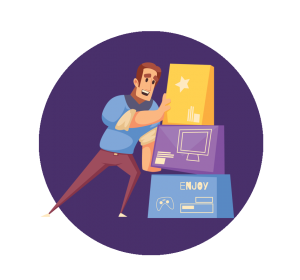
Magento has a simple way to group these different product variants into one page. This process is done when you are uploading your products to the CMS.
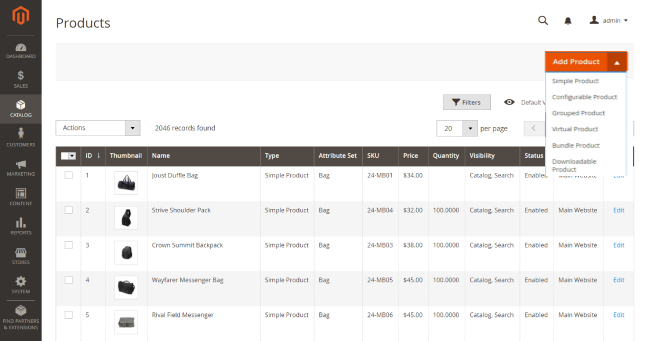
How to:
- Access the main menu from the sidebar.
- Go to Catalog > Products.
- When you click on the “Add Product” button, you’ll see several options. The best option would be to use “Configurable Product”.
- This allows you to choose your main Parent product as the base, and then add the different variants as Simple products which are associated to your Configurable base product.
- Ensure that these Simple products are set to “Not Visible Individually”. This prevents them from being listed separately on your website.
Technical Considerations
It’s true that keywords and content are a big part of SEO, but we can’t ignore the technical aspects of it.
Technical SEO can seem quite daunting at first, but thanks to some available out of the box functionalities Magento has, it’s never been easier!
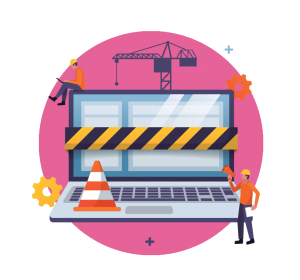
Editing Robots.txt File
Editing your Robots.txt file usually consists of having to reupload the updated file to your root domain. This can be a little bit confusing for those who are not technically experienced. With Magento, however, you can edit the file straight from the CMS.
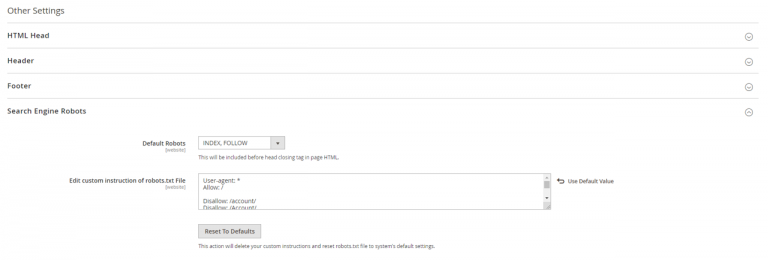
How to:
- Access the main menu from the sidebar.
- From there, go to Content > Design > Configuration.
- Click to edit “Main Website” – ensure you are choosing the one that does not have a store view, otherwise the changes will not be applied.
- Navigate to the “Search Engine Robots” section, and in the field “Edit custom instruction of robots.txt File” you can add or edit your Robots.txt content.
Sitemap Generation
It’s important to keep your XML Sitemap updated with all your important pages. With ecommerce websites, it is ideal to have this automatically regenerated to ensure that all new products are included. Magento allows users to set this up based on your frequency preference.
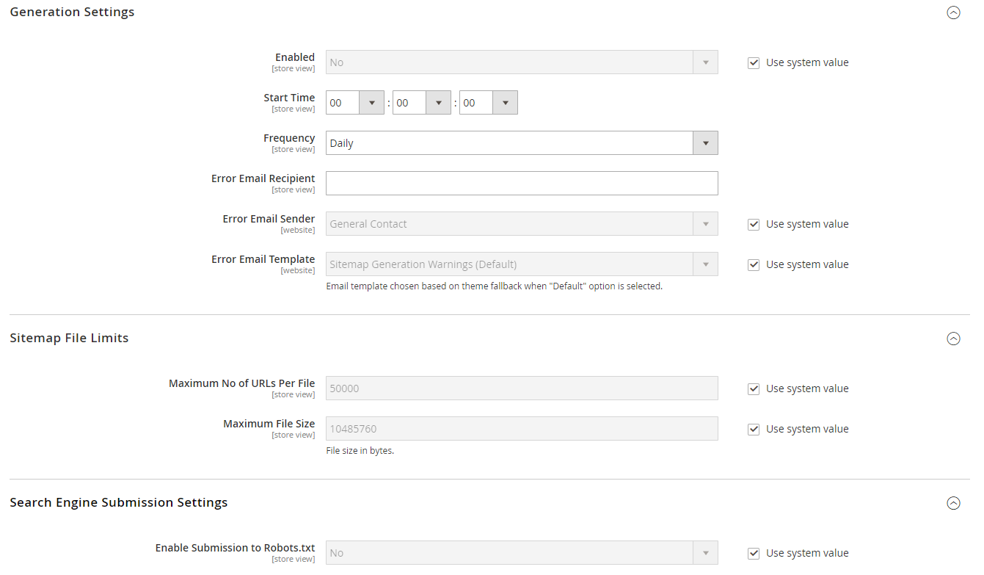
How to:
- Access the main menu from the sidebar.
- Go to Stores > Settings > Configuration.
- Then go to Catalog > XML Sitemap.
- From there you can determine how often you want sitemaps to be regenerated, the maximum number of URLs per file, etc.
Minifying Resources
Ensuring that your JavaScript and CSS are minimized will have a positive effect on your SEO, as it will help improve page load speed. With Magento, a simple click of the button will help you do this without the need of developer support.
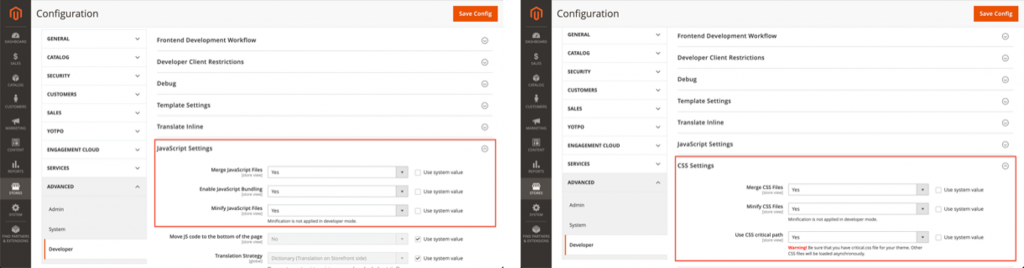
How to:
You will require developer access to be able to do this.
- Access the main menu from the sidebar.
- Go to Stores > Settings > Configuration.
- Then go to Advanced > Developer.
- From there you can navigate to the JavaScript Settings and CSS Settings and select to minify them automatically.



